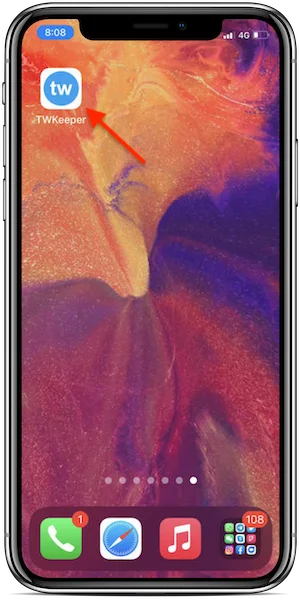Twitter Video Downloader
How to Download Twitter Videos & GIFs to iPhone
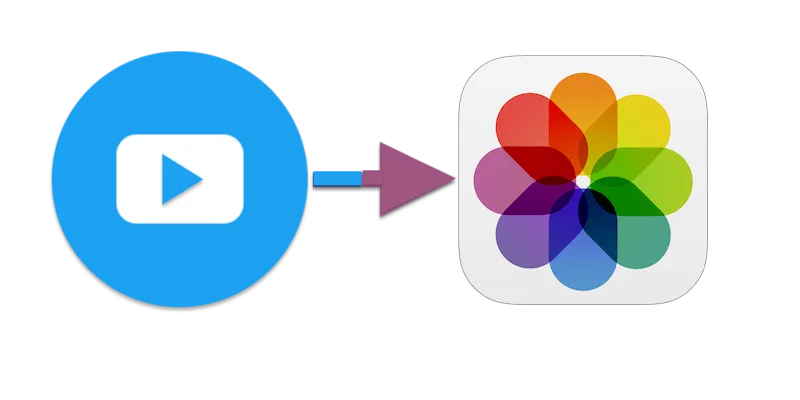
People watch billions of videos on Twitter. If you want to keep a clip offline or share it later, here’s how to save Twitter videos/GIFs to your iPhone in simple steps.
Supported devices
- iPhone 12 (12 Pro Max, 12 Pro, mini)
- iPhone SE (2nd generation)
- iPhone 11 (11 Pro, 11 Pro Max)
- iPhone XS (XS Max)
- iPhone XR
- iPhone X
- iPhone 8 (8 Plus)
- iPhone 7 (7 Plus)
- iPhone 6s (6s Plus)
- Any iPad running iOS 13 or later
How to download Twitter videos & GIFs on your iPhone Photos app
Prerequisites
Your iPhone or iPad must run iOS 13 or later. Check via Settings > General > About > Software version.
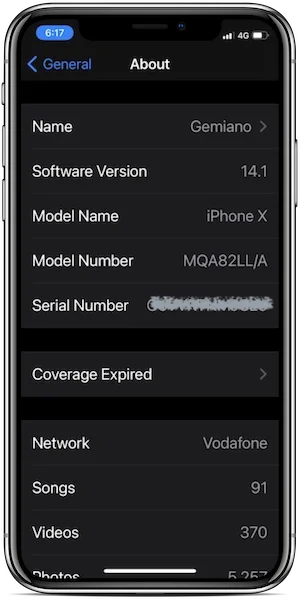
Save Video or GIF on iPhone
Step 1: Open Twitter, go to the video, tap the “Share” icon, then “Copy Link”. The link is now in your clipboard.
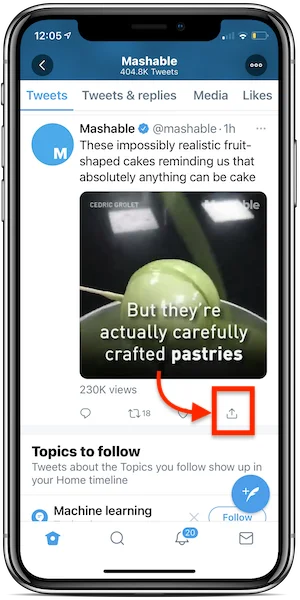
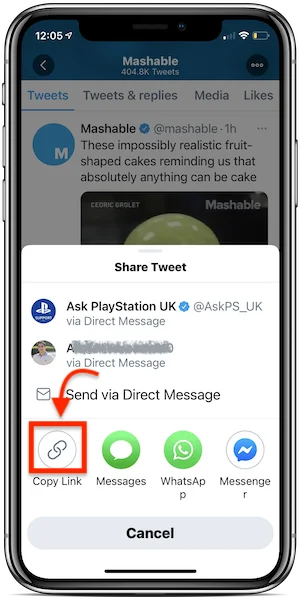
Step 2: Open Twitter Video Downloader, paste the link into the field, then tap “Download”. We will fetch all available versions (low, medium, HD).
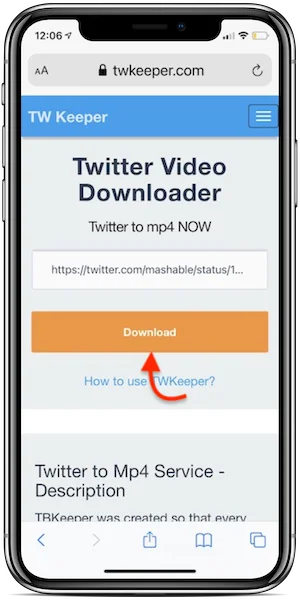
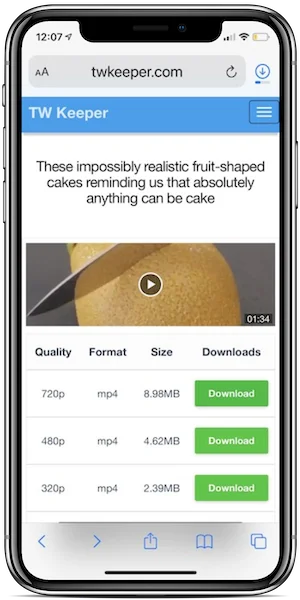
Step 3: Tap & hold the Download button for your preferred version, then choose Download Linked File.
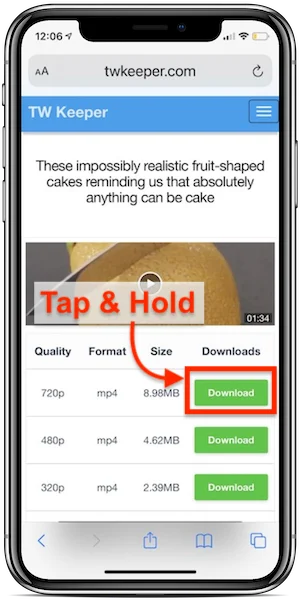
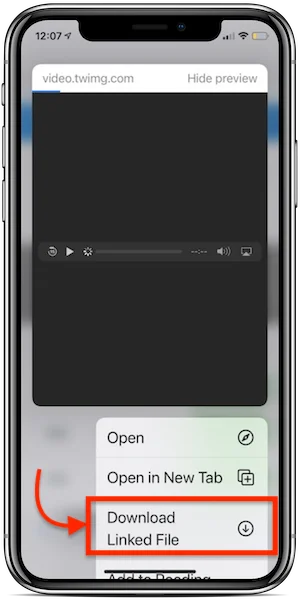
Step 4: Track the download from Safari (top-right). Tap the downloads icon, then the video.
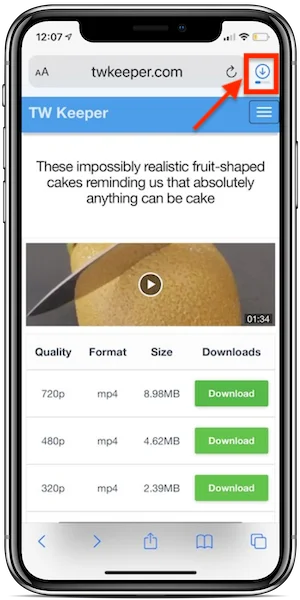
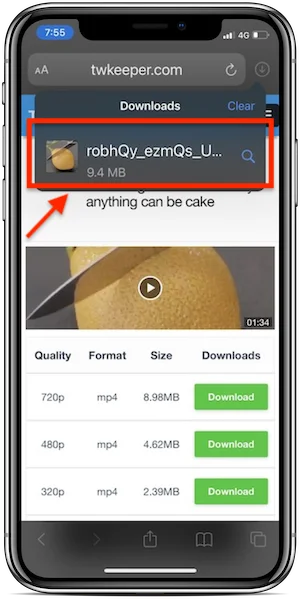
Step 5: To save to Photos, tap the share icon and choose Save Video.
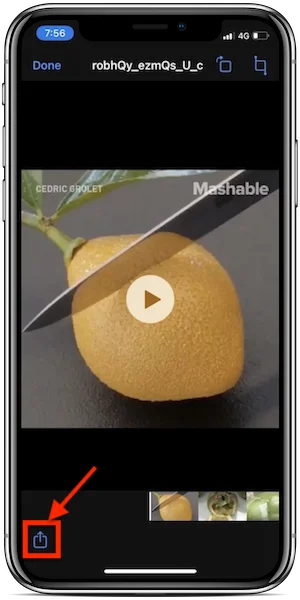
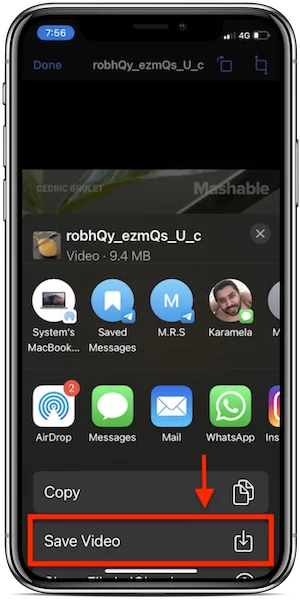
Save twitter videos downloader as an app on your iPhone
To access the downloader faster, add it to your Home Screen and open it like an app.
Step 1: In Safari open the downloader, then tap the “Share” icon.
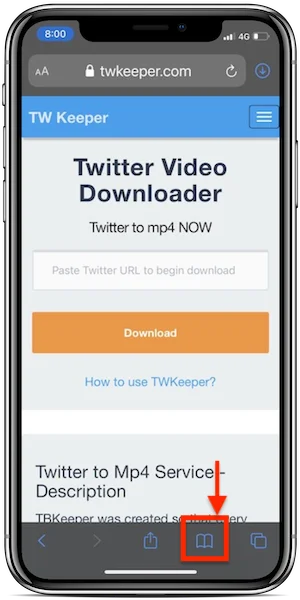
Step 2: Choose Add to Home Screen, name it “twitter videos downloader”, then tap Add.
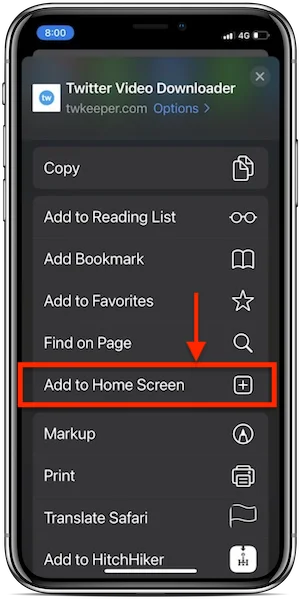
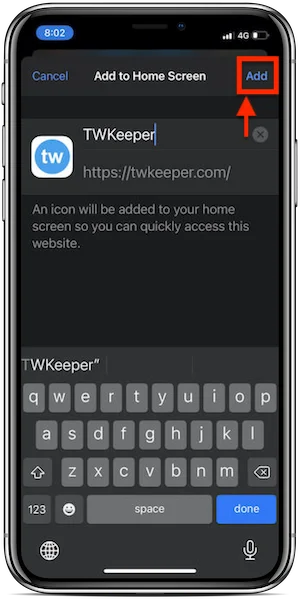
Step 3: Use the Home Screen icon to open the downloader instantly whenever you want.